The pre-assignment for the CUDA 4 Dummies course is to login to vsc5.
We do that to not loose precious time during the course and to make sure that we do have your correct mobile phone number which is needed for the two-factor authentication enforced with login to all VSC systems.
Please see the two emails that will be sent a few days before the course to all registered participants:
- ACCESS DETAILS - CUDA 4 Dummies, 29-30 October 2024
➠ Zoom link and Survey link
- VSC login - CUDA 4 Dummies, 29-30 October 2024
➠ Your personal username and password for the course
➠ Your personal ID, the two digits should replace the ## in the username and in the password below
At the course please do: ssh -tX trainee##@vmos.vsc.ac.at vsc5 cd ~; cp -a ~trainee01/i i cd ~; cp -a ~trainee01/ii ii alloc_1_gpu <wait a moment> goto_my_gpu module load cuda/11.8.0-gcc-9.5.0-ananl33 |
! login to vsc5 (the ## has to be replaced by your personal ID , see email) ! copy the exercises of day 1 (only once) ! copy the exercises of day 2 (only once) ! allocate 1 GPU - this should be done ONCE PER DAY ONLY ! starting the allocation and writing the file takes some time ! goto your GPU - as often as needed (e.g., when ssh connection breaks) ! load the cuda module on the compute node (after goto_my_gpu) |
Login with:
username: trainee## ( ## ➠ ID )
password: ...........## (see email)
Login from a terminal window on your Linux or Mac device or Windows Power Shell.
Alternatively, if you are on Windows you can install and use PuTTY (see screenshots).
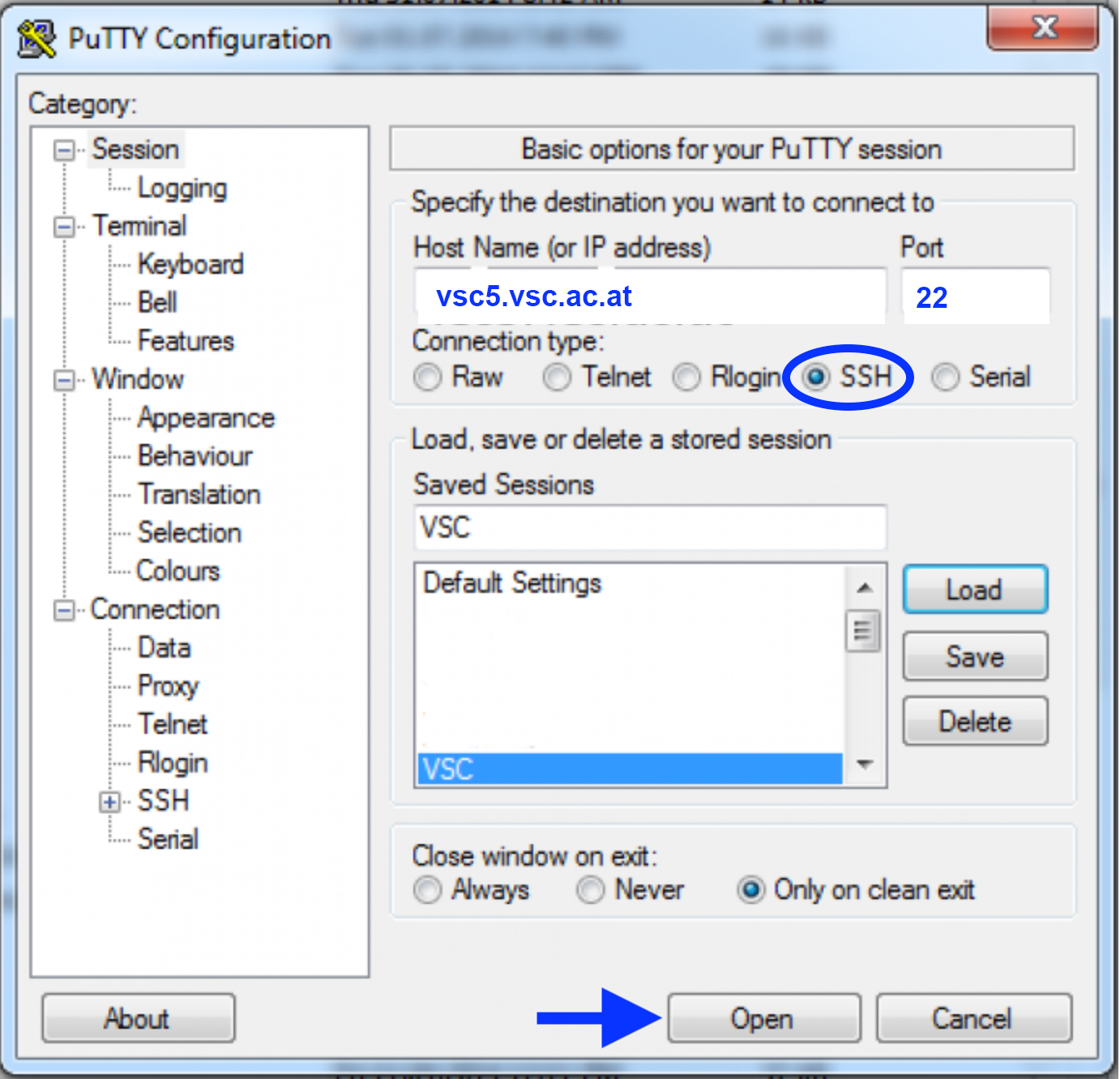
SSH login – if you are in the IP range of a VSC partner university
(either physically OR via a jump host OR via VPN):
ssh trainee##@vsc5.vsc.ac.at
If you use Windows together with PuTTY please enter (see screenshot):
HostName: vsc5.vsc.ac.at
Port: 22
Connection type: SSH
Open --> in terminal - login as: trainee##
You'll be asked for your password:
Note, the password will be invisible when you type it.
After entering your (correct) password, you'll be asked for your OTP:
The OTP is a one-time password sent as an SMS to your mobile phone.
After entering your (correct) OTP you will see a welcome message and a
prompt and you can leave vsc5 by typing:
exit
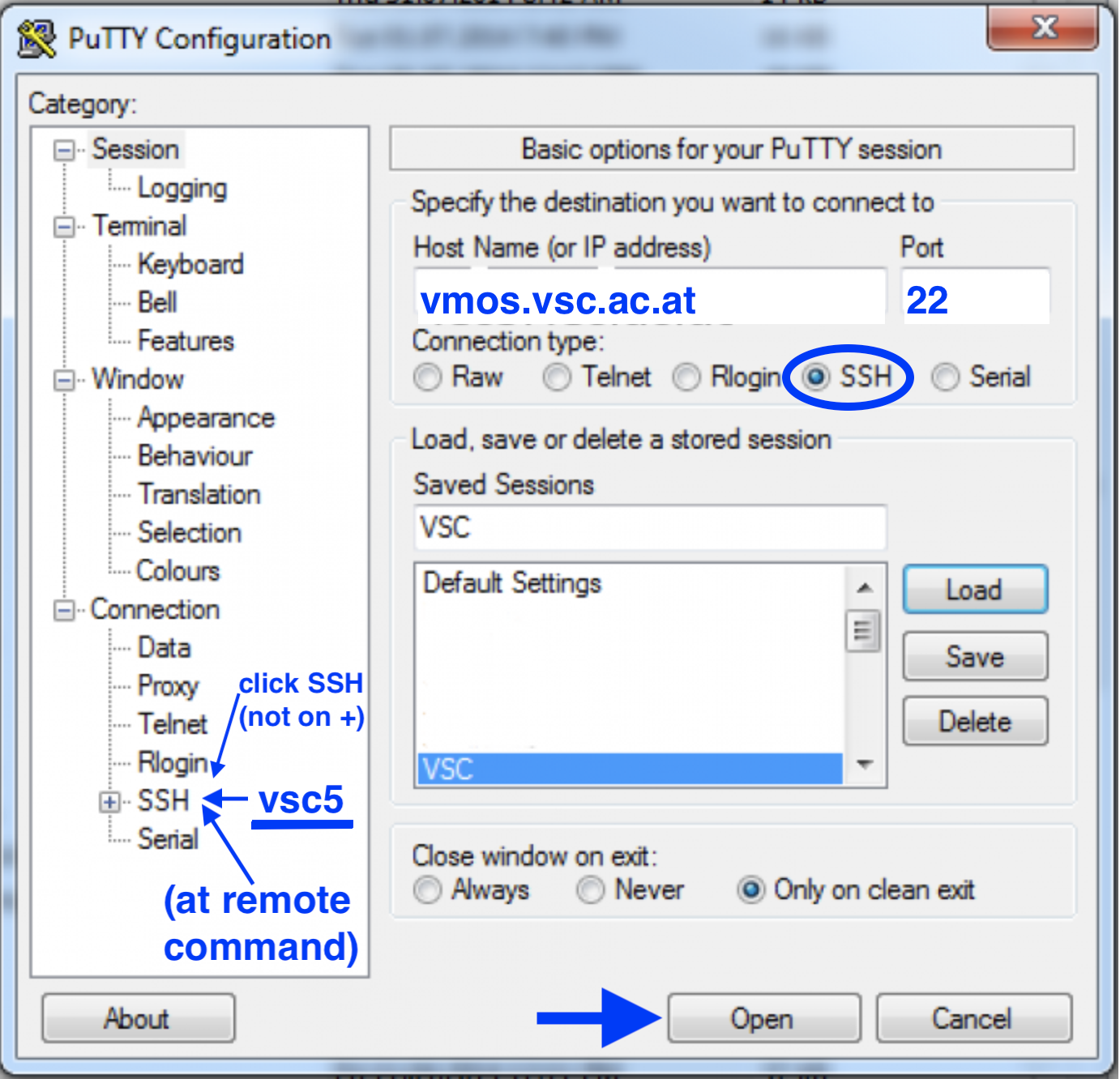
SSH login – if you do not belong to a VSC partner university
(this option works for trainee users only):
ssh -t trainee##@vmos.vsc.ac.at vsc5
If you use Windows together with PuTTY please enter (see screenshot):
HostName: vmos.vsc.ac.at
Port: 22
Connection type: SSH
Left menu --> SSH --> Remote command: vsc5
Open --> in terminal - login as: trainee##
You'll be asked for your password twice (on vmos and on vsc5):
Note, the password will be invisible when you type it.
After entering your (correct) password twice, you'll be asked for your OTP:
The OTP is a one-time password sent as an SMS to your mobile phone.
After entering your (correct) OTP you will see a welcome message and a
prompt and you can leave vsc5 by typing:
exit
With a successful first login you are good to go and enjoy the course!
Please write an email to training@vsc.ac.at if you are experiencing any problems with login or accessing vsc5 or if you need any further assistance (please also include your mobile phone number with the international dial prefix as this is one of the most likely problems).
