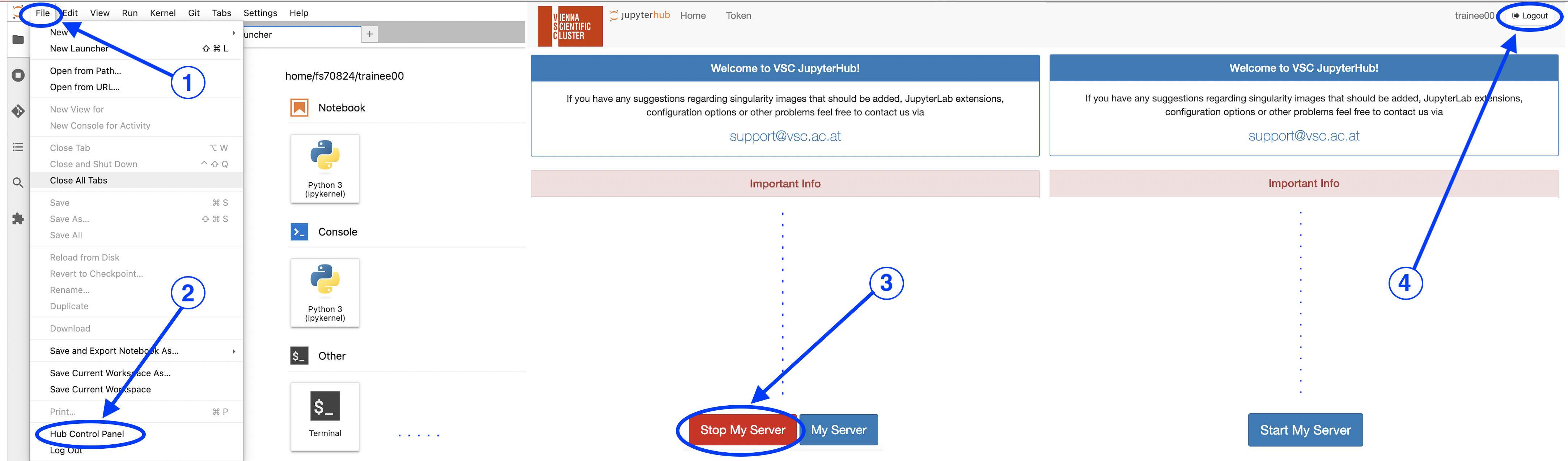These are the steps to be done to be able to participate in the hands-on labs:
- Checking if we have your correct mobile phone number that is needed for login
--> You can find the VSC login details on the shared Google drive folder in Day_4/. - Getting ready for the course
--> On Wednesday 21 and Thursday 22 August 2024 after 09:00 start your server. - At the end of each course day please shut down your server properly
--> To be done at the end of each course day...
- Please see the detailed instructions for each step below:
1. Checking if we have your correct mobile phone number that is needed for login:
Please try to login to the VSC Jupyterhub with your username and password (you can find a list with username and password on the shared Google drive folder in Day_4/).
You will get an OTP (one-time password) as a text message on your mobile-phone.
Should you not receive the OTP, please make sure that your phone number is correct and complete (with international dial prefix) – this is the most common error. You can update your mobile phone number via the link "Manage my registration" which you can find at the bottom of your automatic email confirmation (subject starting with "[Indico] Registration") and we'll update it manually in our database (but this will take some time).
No need to panic if you do not receive the OTP with a correct mobile phone number – we'll tell you your OTP in the course.
Login via browser at: https://jupyterhub.vsc.ac.at
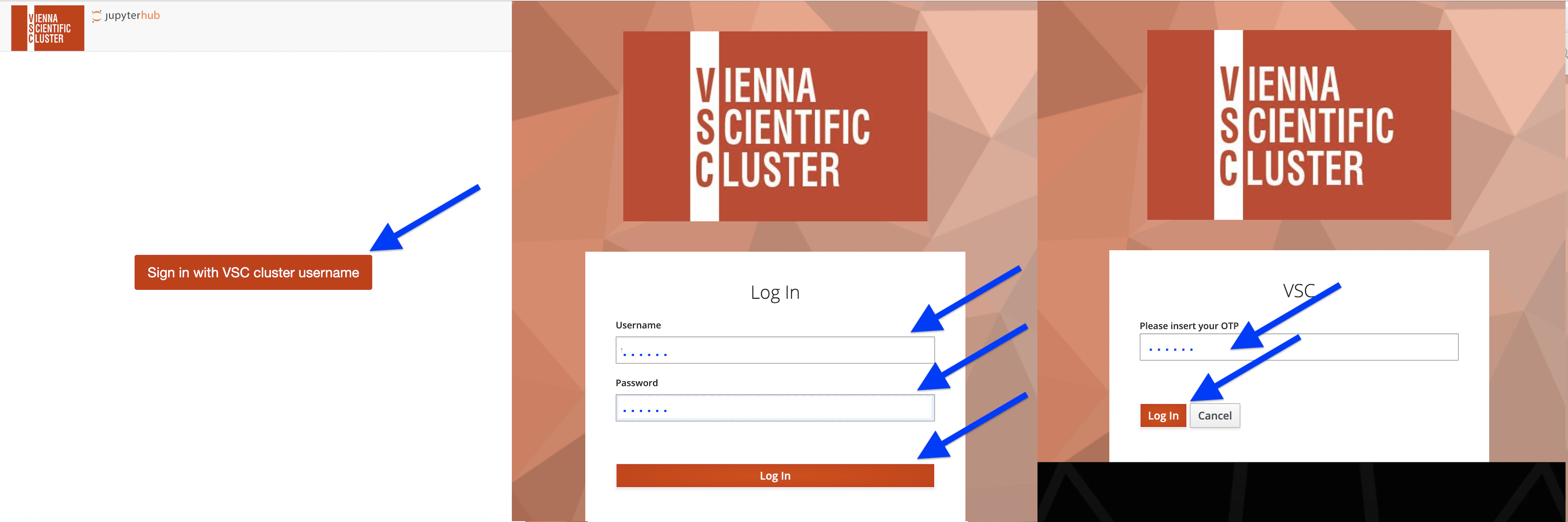
Once you see the screen with the "Server Options" you are done with this pre-assignement and ready to go for the course (please "Logout" in the upper right corner of your browser window, do NOT hit the red "Start" button before the course starts)!
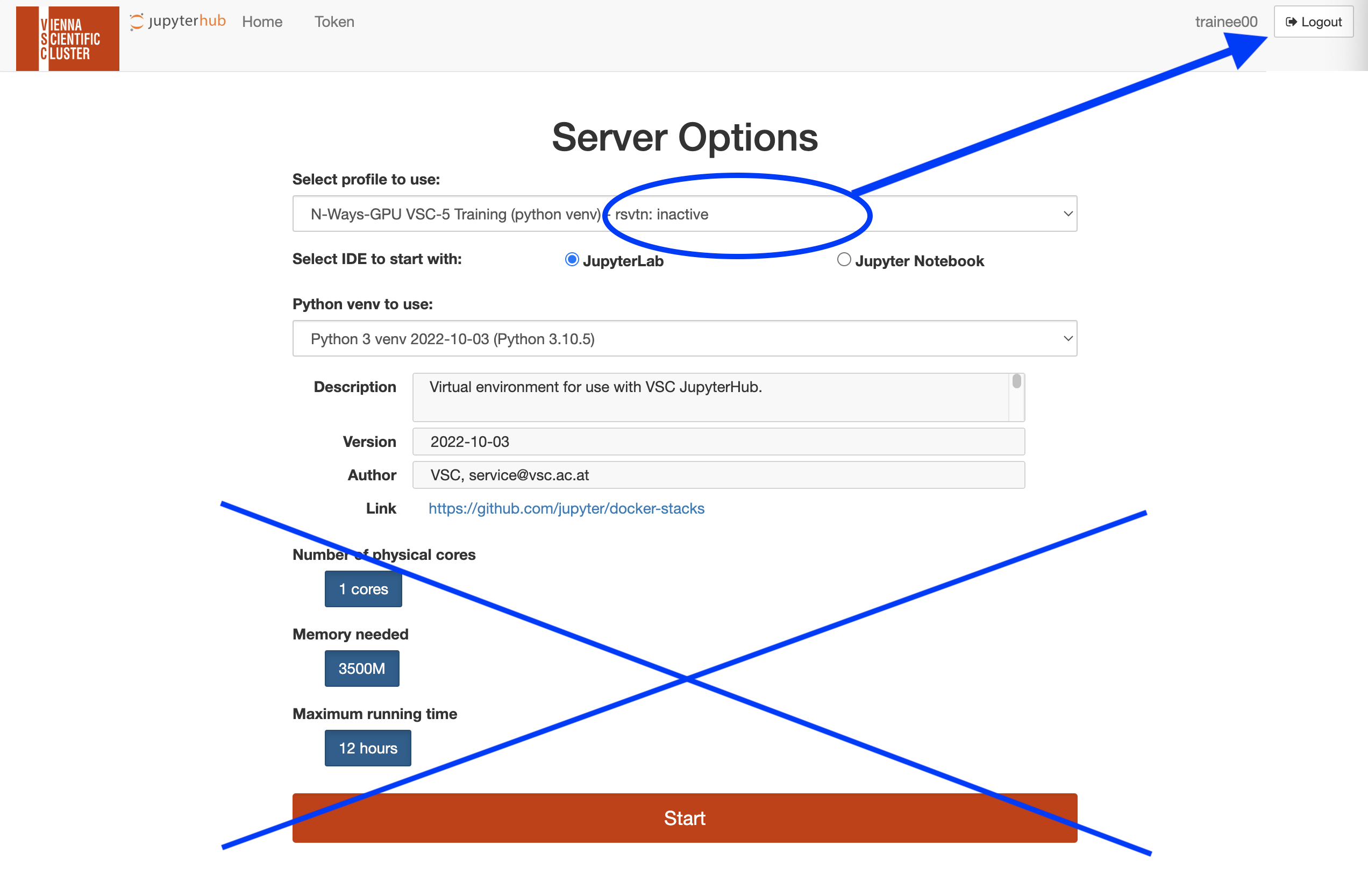
2. Getting ready for the course:
On Wednesday 21 and Thursday 22 August 2024 after 09:00, please login to the VSC Jupyterhub (see above) but now please hit the red "Start" button on the bottom. If you run into a "Timeout", please be patient and hit the red "Start" button again, you might have to repeat this a couple of times. Sometimes we see some congestion with starting up if a lot of participants try to do that at the same time.
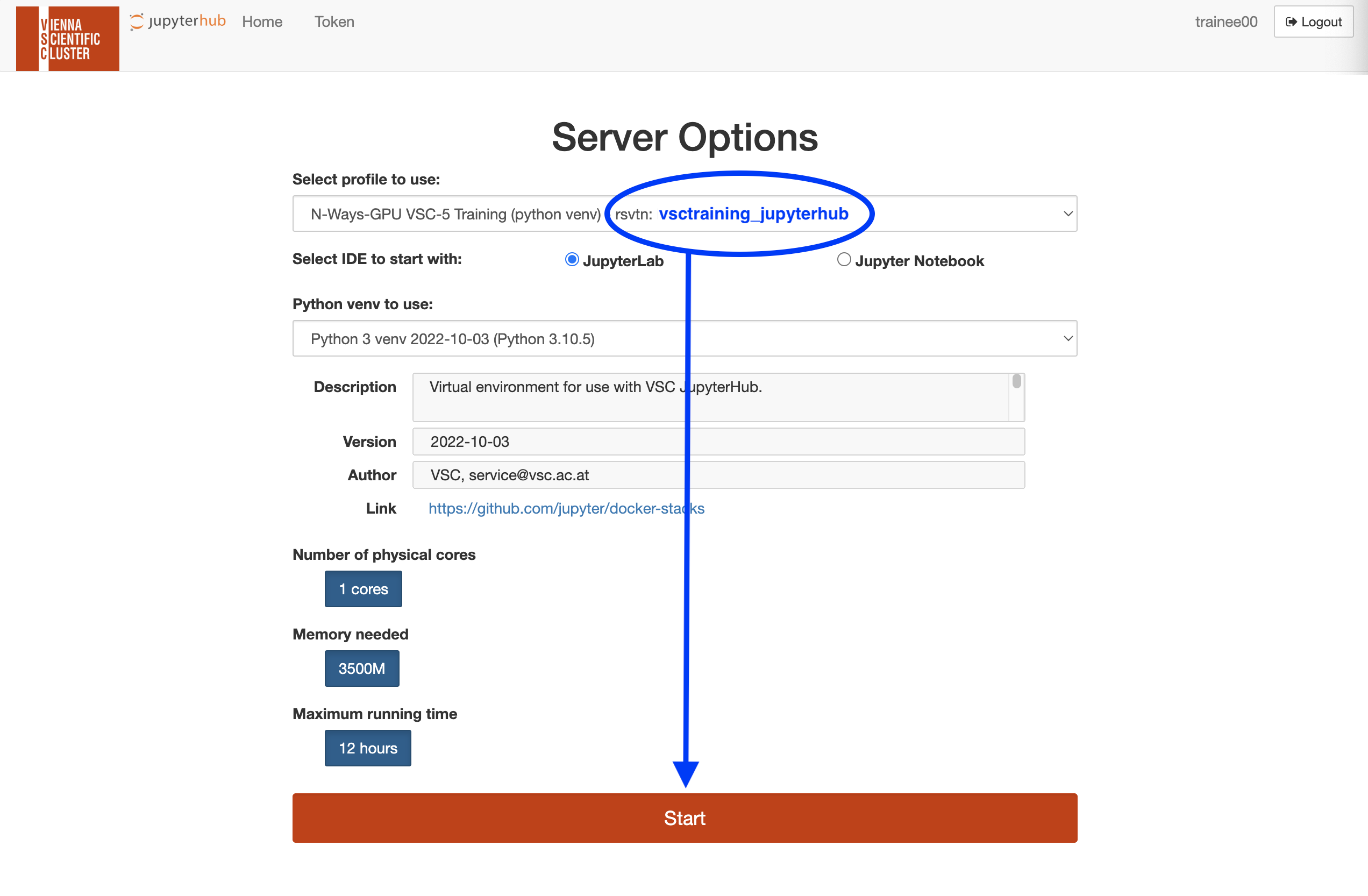
Once your Server is up and running, you'll see the hands-on labs in the left menu.
3. At the end of each course day please shut down your server properly:
In the upper left corner of a Jupyterhub window click on "File" and in the drop-down click on "Hub Control Panel".
On the next page click the "Stop my Server" button and after that "Logout" in the upper right corner of your browser window.
Close all open Jupyterhub tabs.