The pre-assignment for the VSC-Intro course is to login to vsc4 or vsc5.
We do that to not loose precious time during the course and to make sure that we do have your correct mobile phone number which is needed for the two-factor authentication enforced with login to all VSC systems.
Please see the two emails that will be sent a few days before the course to all registered participants:
- ACCESS DETAILS - Introduction to Working on the VSC Clusters, October 24, 2024
➠ Zoom link and Survey link
- VSC login - Introduction to Working on the VSC Clusters, October 24, 2024
➠ Your personal username and password for the course
➠ Your personal ID, the two digits should replace the ## in the username and in the password below
Login with:
username: trainee## ( ## ➠ ID )
password: ...........## (see email)
Login via browser – the easiest way without any restrictions:
Login with your username and password.
After entering your (correct) password, you'll be asked for your OTP:
The OTP is a one-time password sent as an SMS to your mobile phone.
Before the course:
Please "Logout" in the upper right corner of your browser window, do not hit the red "Start" button before the course starts.
During the course:
Feel free to hit the red "Start" button with the provided default setting.
Once your server is up and running, open a "Terminal" and type these two commands (copy with your mouse):
source .bashrc
export PS1='$ '
(the first command sets up a nice environment, the second shortens the prompt)
At the end of the course please shut down your server properly:
In the upper left corner use File --> Hub Control Panel and then click "Stop my Server".
After that please "Logout" in the upper right corner of your browser window.
Login from a terminal window on your Linux or Mac device or Windows Power Shell.
Alternatively, if you are on Windows you can install and use PuTTY (see screenshots).
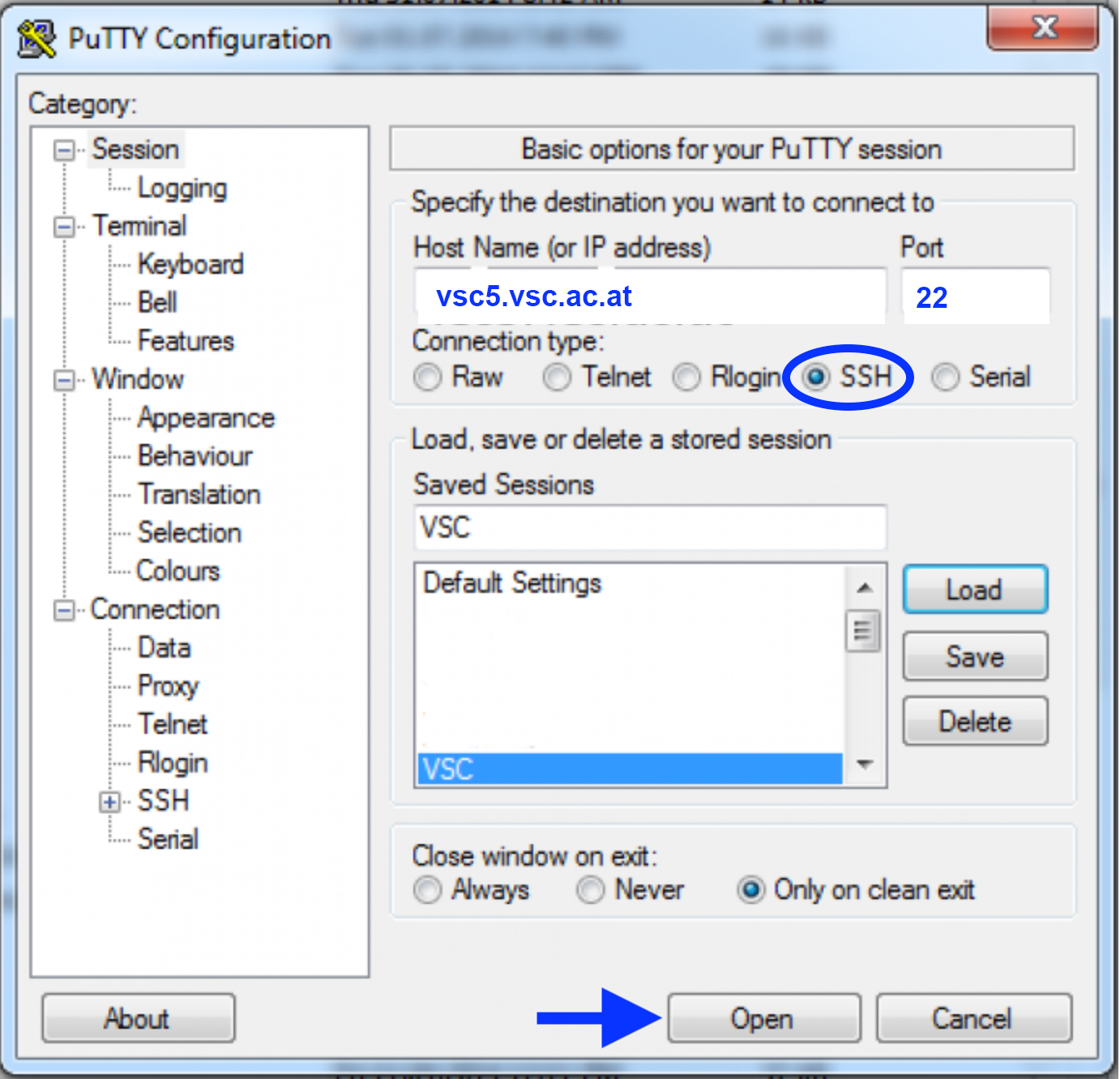
SSH login – if you are in the IP range of a VSC partner university
(either physically OR via a jump host OR via VPN):
ssh trainee##@vsc5.vsc.ac.at
If you use Windows together with PuTTY please enter (see screenshot):
HostName: vsc5.vsc.ac.at
Port: 22
Connection type: SSH
Open --> in terminal - login as: trainee##
You'll be asked for your password:
Note, the password will be invisible when you type it.
After entering your (correct) password, you'll be asked for your OTP:
The OTP is a one-time password sent as an SMS to your mobile phone.
After entering your (correct) OTP you will see a welcome message and a
prompt and you can leave vsc5 by typing:
exit
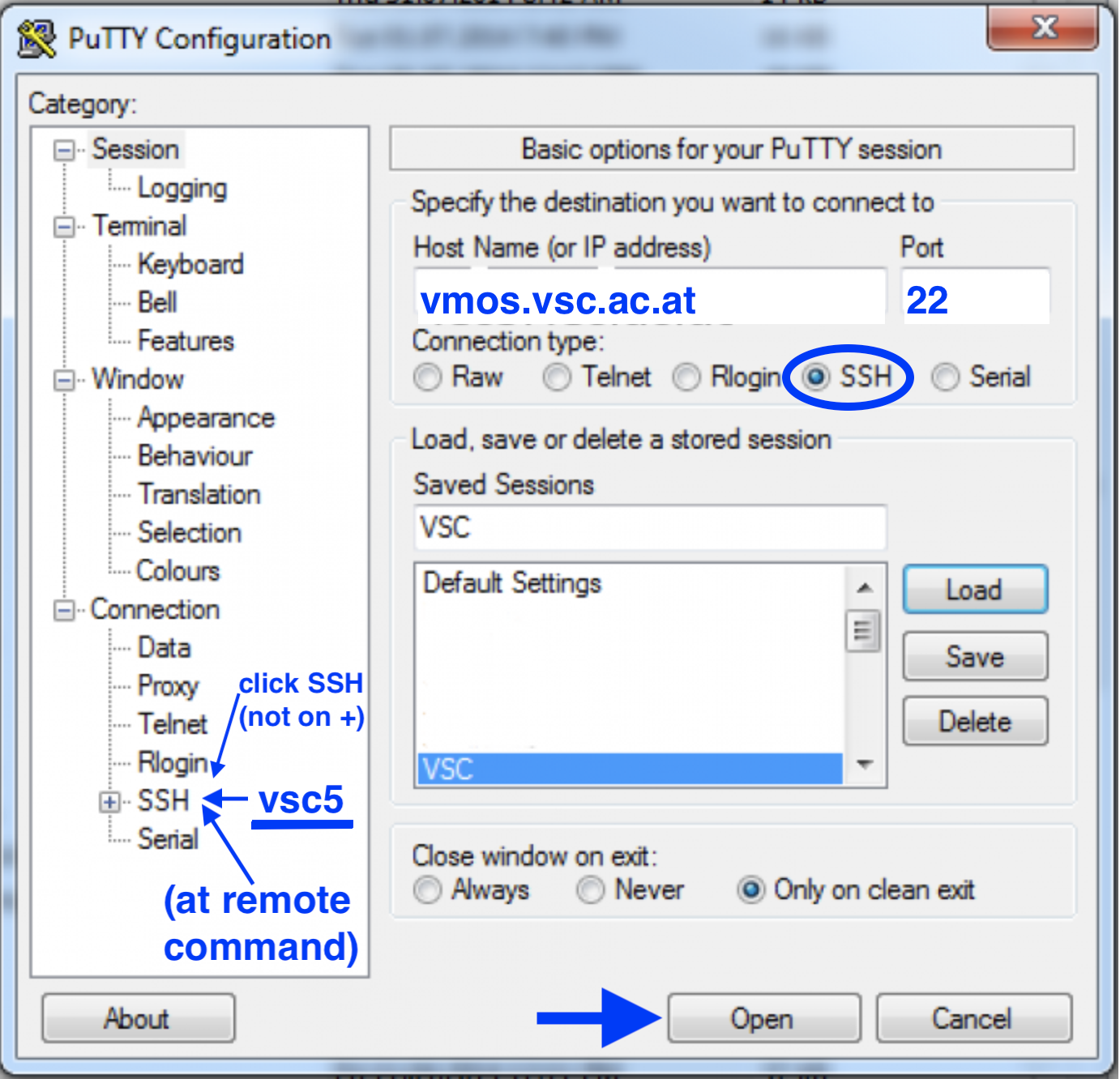
SSH login – if you do not belong to a VSC partner university
(this option works for trainee users only):
ssh -t trainee##@vmos.vsc.ac.at vsc5
If you use Windows together with PuTTY please enter (see screenshot):
HostName: vmos.vsc.ac.at
Port: 22
Connection type: SSH
Left menu --> SSH --> Remote command: vsc5
Open --> in terminal - login as: trainee##
You'll be asked for your password twice (on vmos and on vsc5):
Note, the password will be invisible when you type it.
After entering your (correct) password twice, you'll be asked for your OTP:
The OTP is a one-time password sent as an SMS to your mobile phone.
After entering your (correct) OTP you will see a welcome message and a
prompt and you can leave vsc5 by typing:
exit
With a successful first login (with any of the above methods) you are good to go and enjoy the online VSC-Intro course!
Please write an email to training@vsc.ac.at if you are experiencing any problems with login or accessing vsc4 or vsc5 or if you need any further assistance (please also include your mobile phone number with the international dial prefix as this is one of the most likely problems).
