Login instructions for the EESSI course is to login to vsc5.
Please see the email that will be sent a few days before the course to all registered participants:
- ACCESS & VSC login - Introduction to EESSI October 4, 2024
➠ Your personal username and password for the course
➠ Your personal ID, the two digits should replace the ## in the username and in the password below
➠ Zoom link to course
Login with:
username: trainee## ( ## ➠ ID )
password: ...........## (see email)
Login from a terminal window on your Linux or Mac device or Windows Power Shell.
Alternatively, if you are on Windows you can install and use PuTTY (see screenshots).
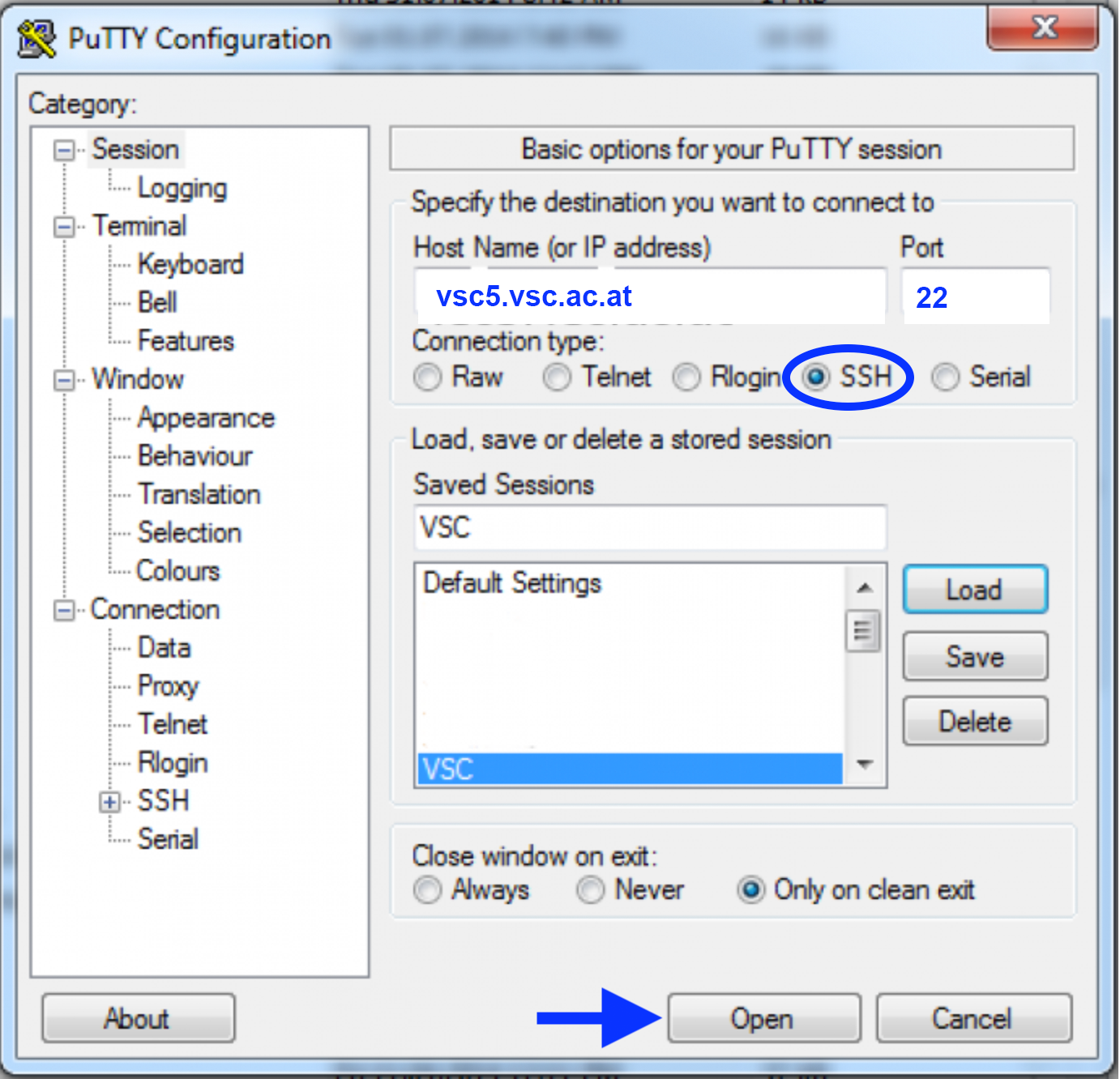
SSH login – if you are in the IP range of a VSC partner university
(either physically OR via a jump host OR via VPN):
ssh trainee##@vsc5.vsc.ac.at
If you use Windows together with PuTTY please enter (see screenshot):
HostName: vsc5.vsc.ac.at
Port: 22
Connection type: SSH
Open --> in terminal - login as: trainee##
You'll be asked for your password:
Note, the password will be invisible when you type it.
After entering your (correct) password, you'll be asked for your OTP:
The OTP is a one-time password sent as an SMS to your mobile phone.
After entering your (correct) OTP you will see a welcome message and a
prompt and you can leave vsc5 by typing:
exit
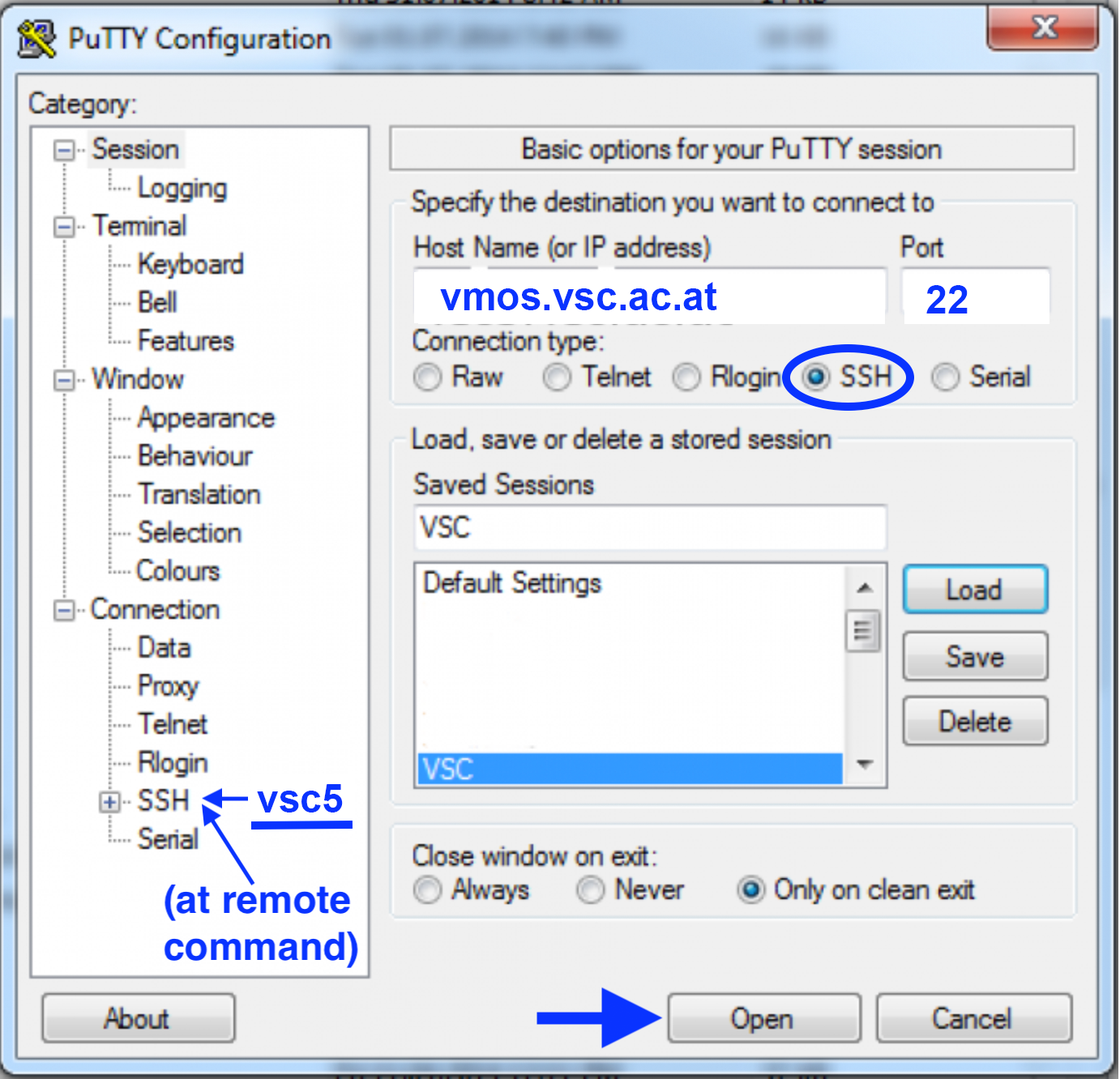
SSH login – if you do not belong to a VSC partner university
(this option works for trainee users only):
ssh -t trainee##@vmos.vsc.ac.at vsc5
If you use Windows together with PuTTY please enter (see screenshot):
HostName: vmos.vsc.ac.at
Port: 22
Connection type: SSH
Left menu --> SSH --> Remote command: vsc5
Open --> in terminal - login as: trainee##
You'll be asked for your password twice (on vmos and on vsc5):
Note, the password will be invisible when you type it.
After entering your (correct) password twice, you'll be asked for your OTP:
The OTP is a one-time password sent as an SMS to your mobile phone.
After entering your (correct) OTP you will see a welcome message and a
prompt and you can leave vsc5 by typing:
exit
With a successful first login (with any of the above methods) you are good to go and enjoy the online Introduction to EESSI course!
Please write an email to training@vsc.ac.at if you are experiencing any problems with login or accessing vsc5 or if you need any further assistance (please also include your mobile phone number with the international dial prefix as this is one of the most likely problems).
